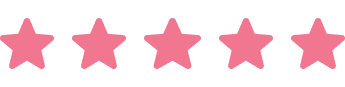What is a Simple Project Planner in Excel?
A simple project planner in Excel is a basic spreadsheet-based tool that helps organize project tasks, timelines, and resources using familiar Excel functionality. Many professionals turn to Excel for project planning because it's readily available and doesn't require learning new software. However, while Excel can serve as a starting point for project management, it has significant limitations compared to dedicated project management tools.
Key Components of an Excel Project Planner
When building a project planner in Excel, you'll typically need to include several essential elements to make it functional:
- Task List. A comprehensive breakdown of all project activities, organized in a logical sequence with clear task descriptions and unique identifiers.
- Timeline Columns. Start dates, end dates, and duration calculations to track when each task should begin and complete.
- Resource Assignment. Designated columns to assign team members or departments responsible for each task.
- Status Tracking. Progress indicators such as "Not Started," "In Progress," "Complete," or percentage completion.
- Dependencies. Basic notation to show which tasks depend on others, though this is limited in Excel compared to dedicated tools.
- Priority Levels. High, medium, low priority classifications to help focus on critical tasks.
Limitations of Excel for Project Planning
While Excel project planners can work for simple projects, they come with significant drawbacks that become apparent as projects grow in complexity:
- No Visual Timeline. Excel lacks the visual Gantt chart capabilities that make project timelines immediately clear and understandable.
- Limited Collaboration. Multiple team members can't easily work on the same Excel file simultaneously without version control issues.
- Manual Updates. Progress updates, date changes, and dependency adjustments must be made manually, increasing the risk of errors.
- No Automated Notifications. Excel won't alert team members about upcoming deadlines or task assignments.
- Difficult Dependency Management. Complex task relationships are hard to visualize and manage in spreadsheet format.
When to Consider Upgrading from Excel
Excel project planners work best for very simple, short-term projects with minimal team collaboration. However, most projects benefit significantly from dedicated project management tools like Instagantt. Consider upgrading when you experience:
- Multiple team members needing simultaneous access to project information
- Complex task dependencies that affect project timelines
- Need for visual project timelines and progress tracking
- Requirement for automated notifications and reminders
- Multiple projects running concurrently
Why Choose Instagantt Over Excel for Project Planning?
While Excel requires significant manual setup and maintenance, Instagantt provides immediate visual project management capabilities with intuitive Gantt charts, real-time collaboration, and automated timeline adjustments. You can create beautiful, dynamic project timelines in minutes rather than hours, and your entire team can collaborate seamlessly.
With Instagantt, you get professional project visualization, dependency management, and team collaboration features that Excel simply cannot match. Start planning your projects more effectively with tools designed specifically for project management success.